Pay Period Time
Time from an employee's weekly timesheets displays by pay period on Pay Period Time, whether or not the days are: approved, pending approval, or incomplete.
From the Pay Period Time screen, review time by selecting a pay calendar. Each week is shown by the time and date of the end of the work week.
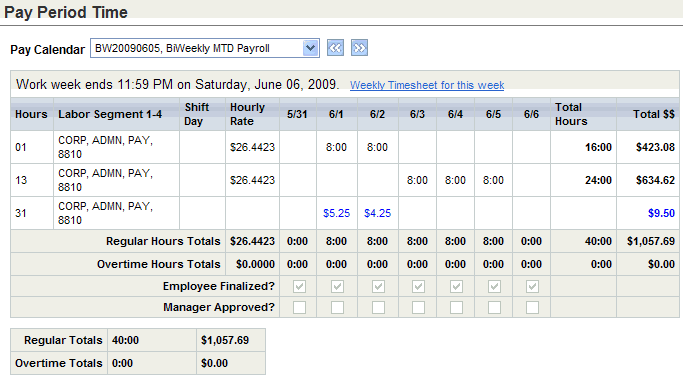
Pay Period Time
Fields on Pay Period Time
- Pay Calendar. Choose the Pay Calendar. The pay calendar list on Pay Period Time doesn't filter based on the applicable pay group. Instead, know the naming convention for the payroll calendars for the pay group to determine which pay calendar to select.
Per week, the workweek end date and time displays above the week of Pay Period Time. For a bi-weekly pay period, two weeks display. A shortcut for each week takes you to that week's timesheet.
- Hours. The numeric Hourscode is from the Time Clock Transaction Codes Table and can indicate an earning, a deduction, or a system-defined attribute.
- Labor Segment 1-4 lists the labor distribution for each row. Labor segment 1 is listed first, and each labor distribution is separated by a comma.
- Shift Day. The Shift Day column contains the shift code, if any, for this row. The shift can pay a shift differential.
- Hourly Rate. The hourly pay rate displays for paid hours.
- Per Day. For each date, a column displays the number for the date's month and day. Any dollars or hours for that date and the hours code displays in the corresponding field. Dollar amounts are shown with a dollar sign. Time is shown in hours and minutes, where 3 hours and 4 minutes is 3:04.
- Total Hours. A total hours column shows a sum per row.
- Total $$. A total dollars column shows a sum per row.
- Regular Hours Totals. A row shows the number of regular hours worked per date and for the displayed time.
- Overtime Hours Totals. A row shows the number of overtime hours calculated per date and for the displayed time.
- Regular Totals. The total regular hours and calculated earning amount displays at the bottom of the Pay Period Time.
- Employee Finalized? A row of checkboxes shows whether the timesheet information for a date is considered employee finalized.
- Manager Approved? A row of checkboxes shows whether the timesheet information for a date has been marked manager approved.
- Overtime Totals. Overtime hours and totals display at the bottom of the Pay Period Time. Overtime earnings calculate to the highest overtime rate that applies to the overtime hours.
Weekly time and expense sheet information also is available on weekly timesheet reports in the Timekeeping category of the Report Navigator.