My Calendar Events
The self-service home page displays an events calendar in the right corner. The calendar applies standard security by web role.
The default view of the calendar included a link to "My Calendar Events." To define personal reminders, from the home page, click on "My Calendar Events" to open the "Employee ESS Date Notification" screen and record a personal reminder.
To close the Event Calendar, click on its red-X button.
To view the Events Calender Legend from the large calender display, click on the button in the upper right corner of the calender that reads "View Legend."
Event Calender Icon
![]()
Calendar and Employee Search Toolbar
The Calendar and Employee Search Toolbar allows you to quickly access employee's records, view the Event Calendar, set display fields, or change system roles. This tool bar remains in place throughout the system for easy access to its useful functions.
My Calendar (Small Calendar)

My Calendar Events
Event Calendar
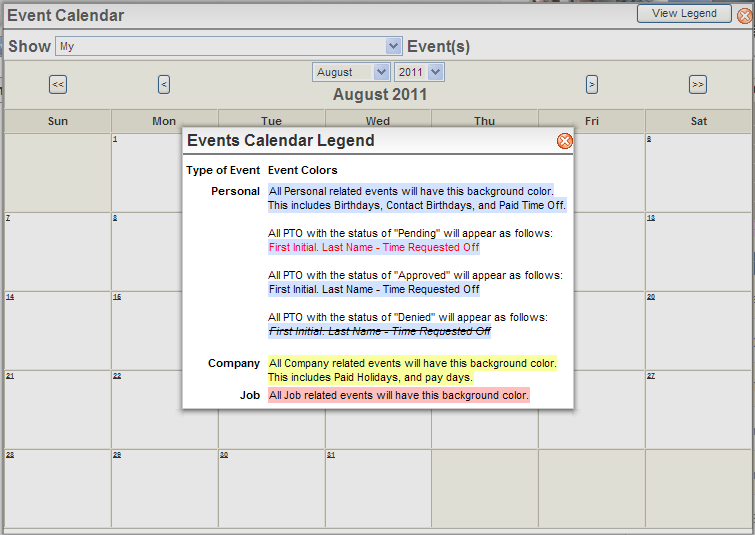
Events Calendar after Clicking "View Legend"
To Print a Calendar Month
- From the home page, enlarge the calender by clicking anywhere within My Calendar (Small Calendar) OR in the Calender and Employee Search Tool Bar, click on the Calender icon.
- Navigate to the month by using the next and previous buttons on the upper corners of the calendar OR choose the month and year that you want to print by using the drop down menu from the top of the calender where the month and year are displayed. From here, the process varies slightly based on your internet browser and printer.
- With the large Event Calender displayed, press and hold down the CTRL button on the keyboard, and with the CTRL button held down press the "p" button for print. Make sure your print display settings are set to "landscape" to ensure a large, legible print-out.
- Once the print settings are selected, click "print."
Events on the Calendar
Your events display based on your Employee ESS Date Notifications, your employment records, and records in the system. For instance, the "Timesheet Due" displays based on the payroll call date for your pay group.
See useful information at a glance, such as:
- Time off
- Pay dates (payroll check dates) for your pay group
- Timesheet due dates (payroll call dates) for your pay group, regardless of whether you are required to complete a timesheet (For users assigned to the Payroll role, pay dates also display for other pay groups.)
- Holidays on the Holiday Codes Table (screen normally available from the back-office software only)
- Your birthday from your employment records
- Birthdays from your Employee Contact Detail records
- Company events defined on the Event Codes Table (screen available from the back-office software's screen customization options only)
- Begin Date from the Employee Deductions Detail
- End Date from the Employee Deductions Detail
- Begin Date from the Employee Net Pay Detail
- End Date from the Employee Net Pay Detail
- Salary Review Date from the Compensation tab within the Employee (HR) Master
- Job Review Date from the Assignment tab within the Employee (HR) Master
- Position Effective Date from the Position Codes Table
- Scheduled Asset Return Date from the Employee Assets Detail
- Expiration Date from the Employee Certifications Detail
- Official Document Expiration Date from the Employee Official Documents Detail
- Training Course Begin Date and End Date from the Training Courses Table (screen available from the back-office software only)