You are here: Workplace > - ESS Date Notification
Employee ESS Date Notifications
You can define a event on the self-service calendar.
To add, modify, or delete events, click on "My Reminders" on the reminders panel or "My Calendar Events" under the calendar on the home page to open the "Employee ESS Date Notification" screen.
Employee ESS Date Notifications
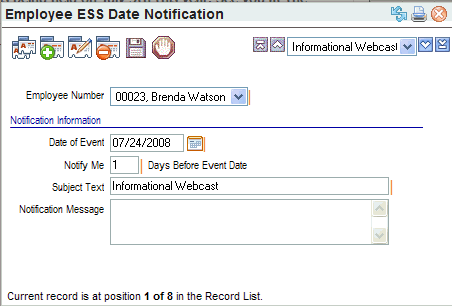
Employee ESS Date Notifications
Add an Event
- Add.
Click the
Add icon
 .
. - Employee Number. An Employee ESS Date Notification is per employee. Often, you will be defining a personalized notification for yourself. The Payroll Role and the Payroll & HR Role can define events for others.
- Date of Event. Type or choose the Date of Event.
- Notify Me. Enter the number of days before the date of the event that you want a reminder sent.
- Subject Text. Type the subject line for the reminder.
- Notification Message. Type the message for the notification.
- Save.
Click the Save icon
 .
.
Modify an Event
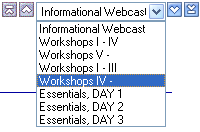
Choose an Event
- Choose. Choose the event by its subject.
- Edit.
Click the
Edit icon
 . The
employee cannot be changed when editing an event.
. The
employee cannot be changed when editing an event. - Date of Event. Optionally, type or choose a different date.
- Notify Me. Optionally, change the number of notification days.
- Subject Text. Optionally, delete or type a different subject line for the notification.
- Notification Message. Optionally, type the message for the notification or delete the message text.
- Save.
Click the Save icon
 .
.
Remove an Event
- Choose. Choose the event by its subject.
- Delete.
Click the Delete icon
 .
. - Are you sure you wish to delete this record? Click OK in response to the prompt.
Close Employee ESS Date Notifications
To close "Employee ESS Date Notifications,"
click on its X-button: ![]() .
.