Password Changes
Keeping login data confidential is a keystone of security.
If your password has expired or has been reset by a system administrator, change your password before you login. A password change also may be required after a system update. You can also change your password more often, according to your preferences.
The login screen has a link to the Change Password screen.
As part of password management standards, strong passwords are required, passwords expire, and recent prior passwords cannot be reused.
If you have forgotten your password, go to the login page, and click on the Forgot Password link to request a new password.
To change your password, go to the login page, and click on the Change Password link. Follow the on-screen instructions, and click on Submit.
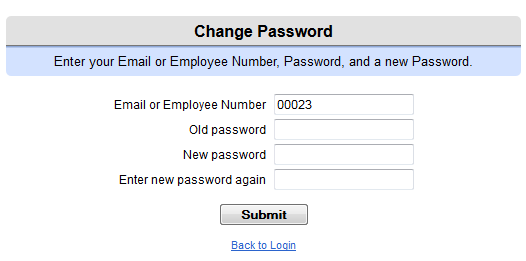
Change Password Screen
Change Your Password
To change your password, go to the login page, and click on Change Password. Complete the fields, and submit. Refer to the following step-by-step instructions.
Enter your Email or Employee Number, Password, and a new Password.
- Confirm your Email address or Employee Number.
- Enter your "Old password".
- Enter your new password. Passwords
are case sensitive and require:
- At least one UPPERCASE letter
- At least one lowercase letter
- At least one number: 0123456789
- At least one special character from the following list: ~!@#$%^&*()_+-=:{}[]<>?/.,"''
- A length of at least 8 characters minimum and up to 55 characters total
- Cannot be the same as a recent password (such as not the last 5 or more)
- Retype your new password.
- Click on the Submit button.
Result: If you typed your old password correctly and your new password was retyped the same way, then your password is successfully changed, and an on-screen message displays: "Your Password has been changed."
If not, correct your entries, and re-submit the password change. If your new password is not complex enough, an on-screen prompt states: "Password does not meet complexity requirements (must be between 8 and 55 characters and include one uppercase letter, one lowercase letter, one number, and one special character)." Try again.
To log in, click on the Back to Login link, and login with your new password.