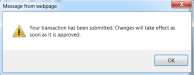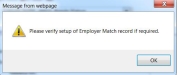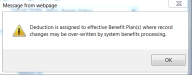ESS Deductions
Deductions managed from Employee Self Service (ESS) can be added or edited by an employee. These actions submit transactions that are then approved by the designated supervisors or a member of a workgroup.
ESS Manage Deductions
From an Employee role, log into ESS and navigate to the Manage Deductions section by clicking on Information> Employee Information on the menu. Click on View to look at deductions, click on Edit to modify existing deductions, or click on the plus sign to Add a deduction.
Add a New Deduction (Example)
In the following example, we will add a new deduction EE401KRTH and make a change to the existing deduction EE401K.
To add a new deduction, click on the Plus sign in the Manage Deductions section and the Manage Deductions Detail screen will appear. Select the Deduction Code you wish to add, and enter a Deduction Amount or Percentage. Click on the Save icon.
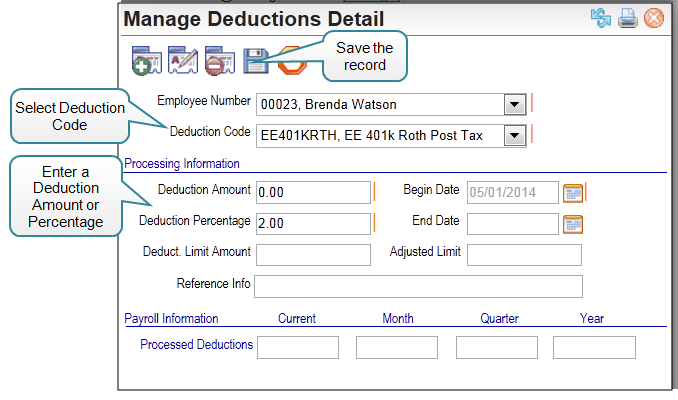
When adding a deduction, these two messages will display. Click OK on both of them. The first one confirms the changes have been recorded and the second one serves as a reminder that there may be additional employer deductions to be set up by the payroll administrator.
Change an Existing Deduction
To change an existing deduction, click on the Edit link for that deduction. On the Manage Deductions Detail screen, make changes desired to the Deduction Amount or Percentage.
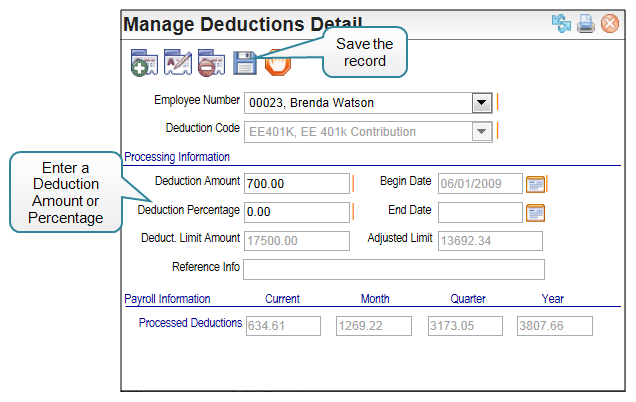
Enter a reason and click OK.
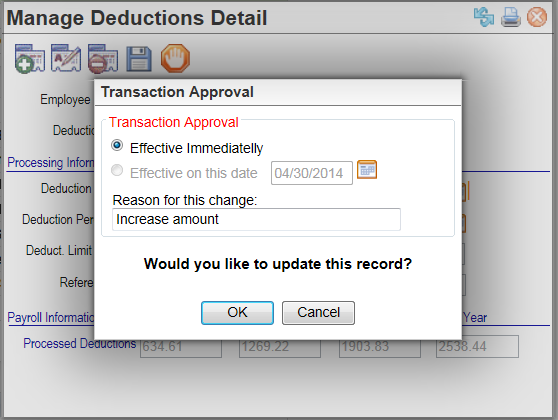
When changing a deduction, these two messages will display. Click OK on both of them. The first one confirms the changes have been recorded and the second one serves as a reminder that if a deduction is linked to a benefit plan, the Benefit Detail for the employee should be reviewed and updated by the payroll administrator.
Once approved, any changes will appear within ESS.